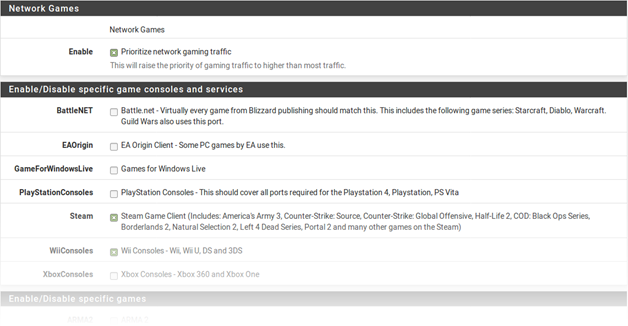- /
- /
- /
Network Games
Online games typically rely on low latency for acceptable player experiences. If a user on the network attempts to download large files or game patches while playing, that traffic can easily drown out the packets associated with the game itself and cause lag or disconnections. If the firewall gives gaming traffic priority, it can ensure that traffic will be delivered first and fastest.
Enable A checkbox to enable the gaming traffic settings on this step. When unchecked, the options are disabled and these queues and rules will not be added by the wizard.
Enable/Disable specific game consoles and services These options match traffic for entire game con- soles or online services which use common ports and protocols across all, or at least a majority, of their games.
Enable/Disable specific games These options match traffic for specific games which deviate from the general categories in the previous section.
Tip: To prioritize a game that is not listed, check any other game from the list so that the wizard will create the queues and rules to use as a reference base. After completing the wizard, edit the resulting rules to match the unlisted game.
To use the options in this step:
• Check Prioritize network gaming traffic
- Select any games consoles on the network from the list in Enable/Disable specific game consoles and services
- Select any games on the network from the list in
- Enable/Disable specific games
- Click Next to proceed with the next step