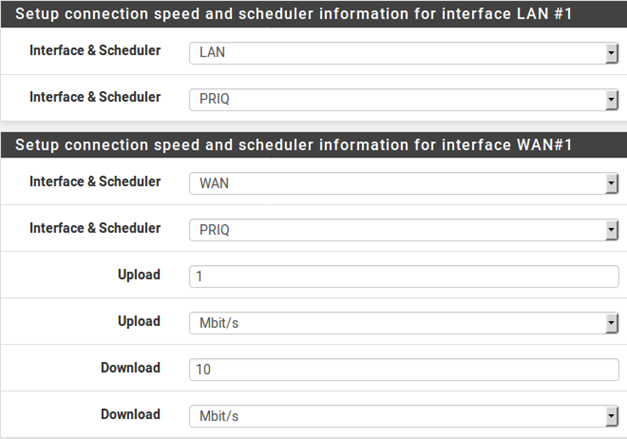- /
- /
- /
Networks and Speeds
This step, shown in Figure 107: Shaper Configuration, defines the network interfaces that will be the inside and outside from the point of view of the shaper, along with the Download and Upload speeds for a given WAN. When the firewall has more than one interface of a given type, the wizard displays multiple sections on the page to handle each one individually.
In addition to the interfaces and their speeds, select an ALTQ Scheduler for the WAN(s) and LAN(s). Use the same scheduler on every interface.
Depending on the connection type, the true link speed may not be the actual usable speed. In the case of PPPoE, the circuit has not only PPPoE overhead, but also overhead from the underlying ATM network link being used in most PPPoE deployments. By some calculations, between the overhead from ATM, PPPoE, IP, and TCP, the circuit may lose as much as 13% of the advertised link speed. When in doubt of what to set the speed to, be conservative. Reduce
by 10-13% and work it back up to larger values. If the firewall has a 3Mbit/s line, set it for about 2.7 Mbit/s and then test. The speed on the resulting parent queue can be edited later to adjust the bandwidth. If it has a low value, the connection will be maxed out at exactly the defined speed. Nudge it up higher until the firewall no longer sees any performance gains.
Interface speeds can be specified in Kbit/s , Mbit/s , or Gbit/s but use the same units on every page.
- Choose an Interface and Scheduler for each LAN-type interface (e.g. LAN, PRIQ)
- Choose an Interface and Scheduler for each WAN-type interface (e.g. WAN, PRIQ)
- Define the Upload speed and units for each WAN-type interface (e.g. 1, Mbit/s)
- Define the Download speed and units for each WAN-type interface (e.g. 10, Mbit/s)
- Click Next to proceed with the next step